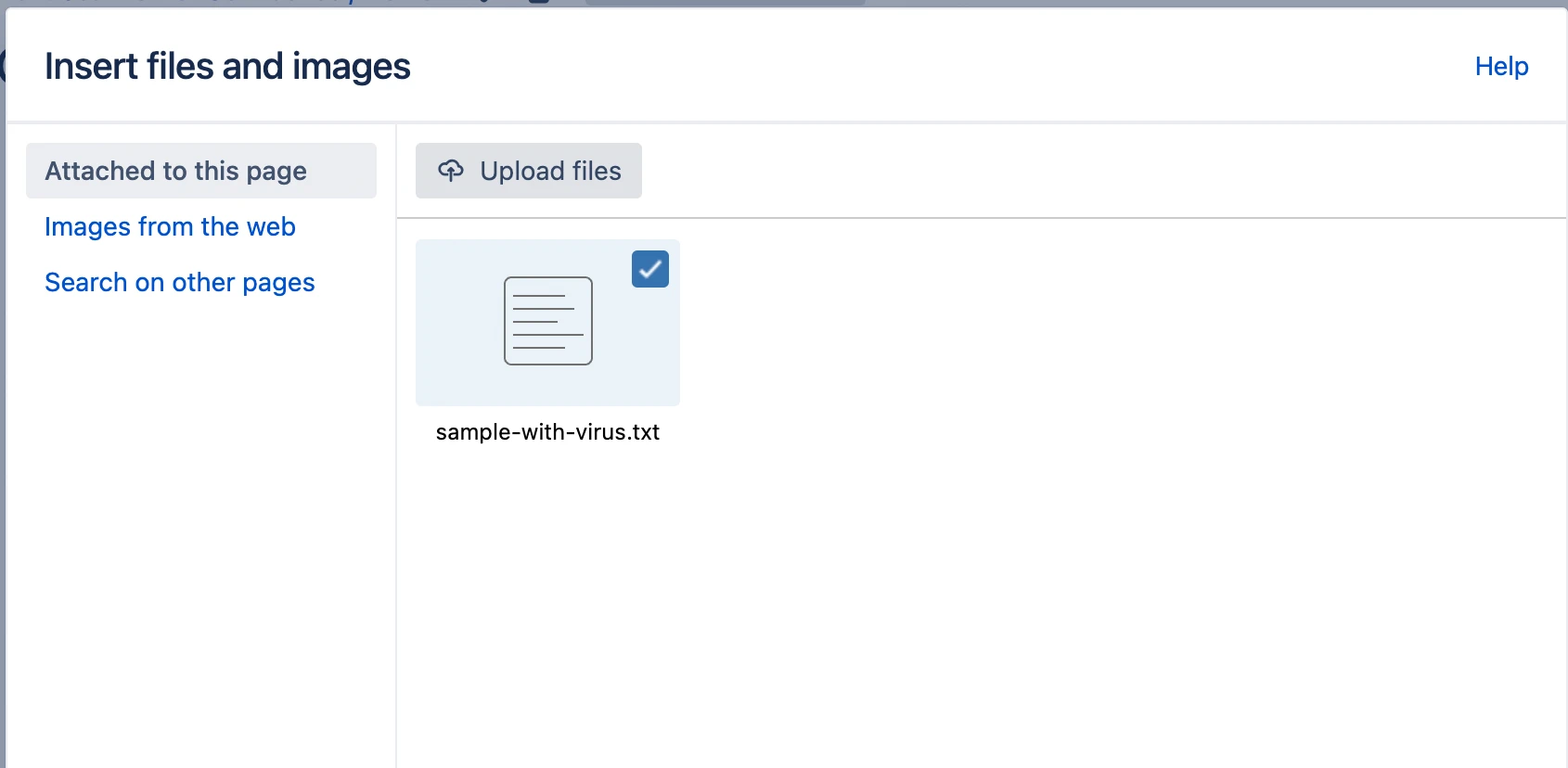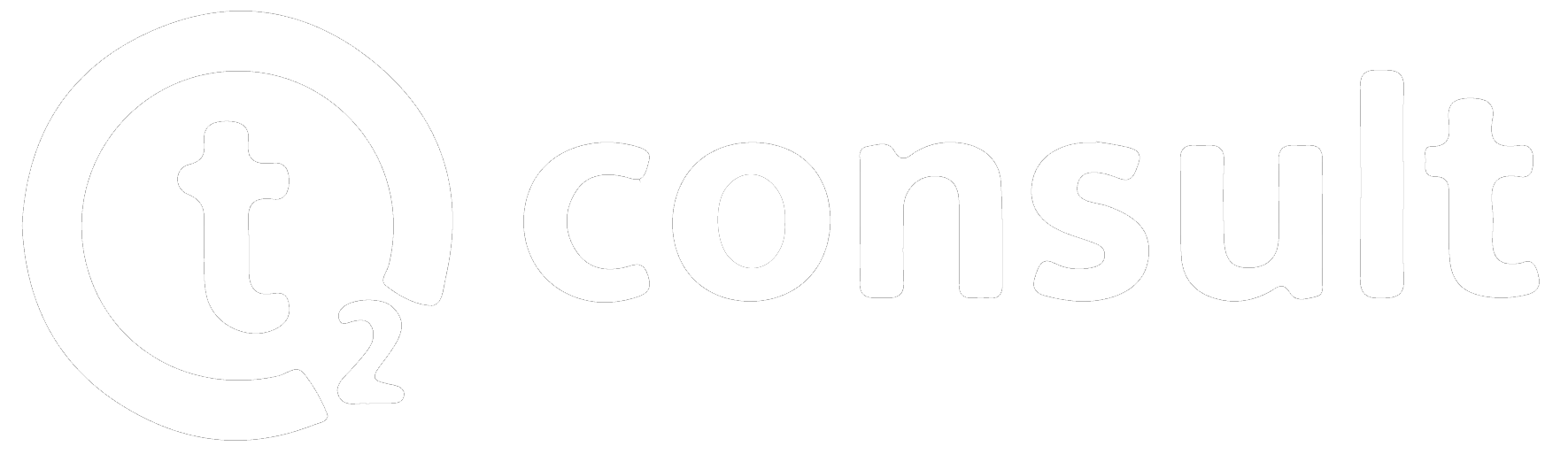Attachment Scanner for Confluence
Welcome to the documentation space for the Attachment Scanner for Confluence! This powerful tool enhances your Confluence experience by providing an intuitive and accessible way to scan attachments directly within the Confluence interface. No longer will you need to deal with complex configurations to ensure attachment compliance.
This documentation space will guide you through everything you need to know to make the most of the Attachment Scanner for Confluence.
Using Attachment Scanner for Confluence is straightforward:
Prerequisite
You need to have a virus scanning command line tool that returns 1 in case it detects a virus and 0 if there is no virus detected on the instance Confluence is running on.
Example setup of virus scanning tool (ClamAV):
Access the server that runs Confluence:
If running Confluence on Kubernetes Environment, then access the master pod.
Install the virus scanner command-line tool.
sudo apt install clamav clamav-daemon -yUpdate the ClamAV virus database.
sudo freshclamTest virus scanner.
clamscan path/to/fileMake sure the outputs return as expected.
Once the virus scanning CLI-Tool is installed, you can continue setup up the Attachment Scanner for Confluence.
1. Acquire App from the Atlassian Marketplace & Install it in Confluence
After finishing all prerequisite steps, go on to acquire the Attachment Scanner for Confluence from the marketplace and install it in Confluence.
2. Configure virus scanning command
Check the Settings under “Configure Attachment Scanner” in the “Administration” section of the Confluence configuration. You will need to put the virus scanning command for the specific tool you are using inside the configuration. Add parameters, a custom comment and an email address to notify.
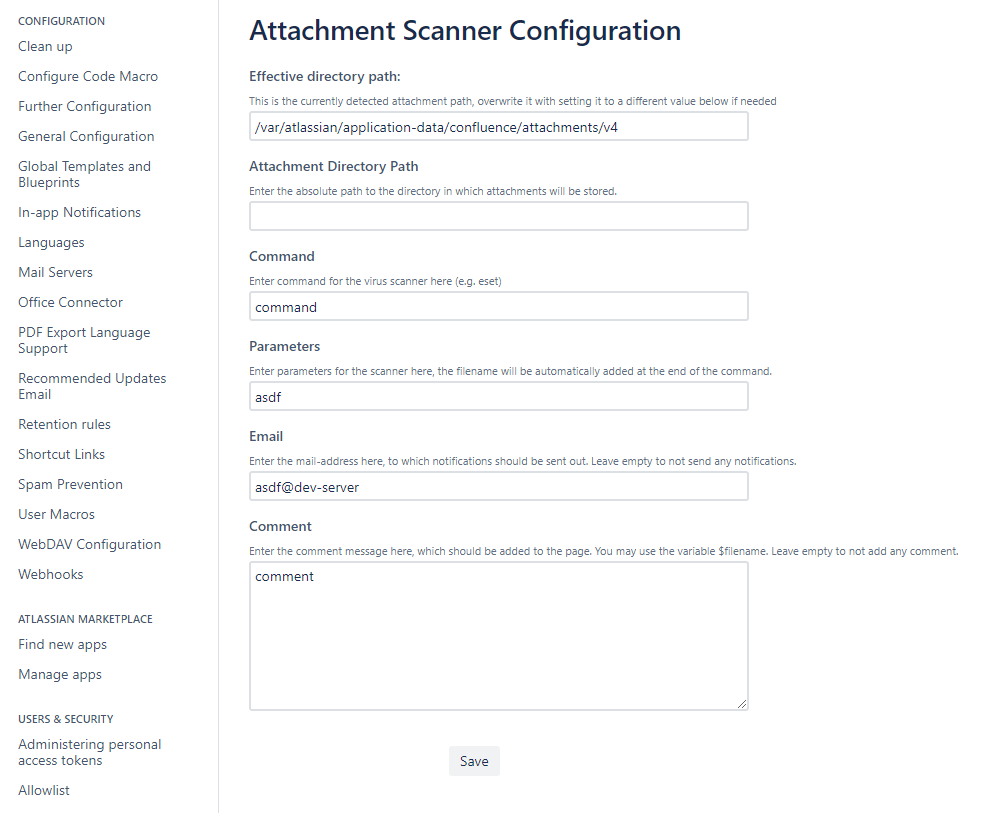
3. Upload and scan attachments
Once configured, you can use Attachment Scanner for Confluence to trigger your virus scanning command on every upload of attachments to Confluence. The App will run your virus scanning tool command and filter out potential viruses and threats to your infrastructure. The infected attachment will be removed automatically without leading to any harm on your instance.
Additionally, when a virus is detected, a new comment will be added on the page where the infected attachment has been found. The comment of the message will be taken from the value for the Comment section from the Attachment Scanner Configuration page.