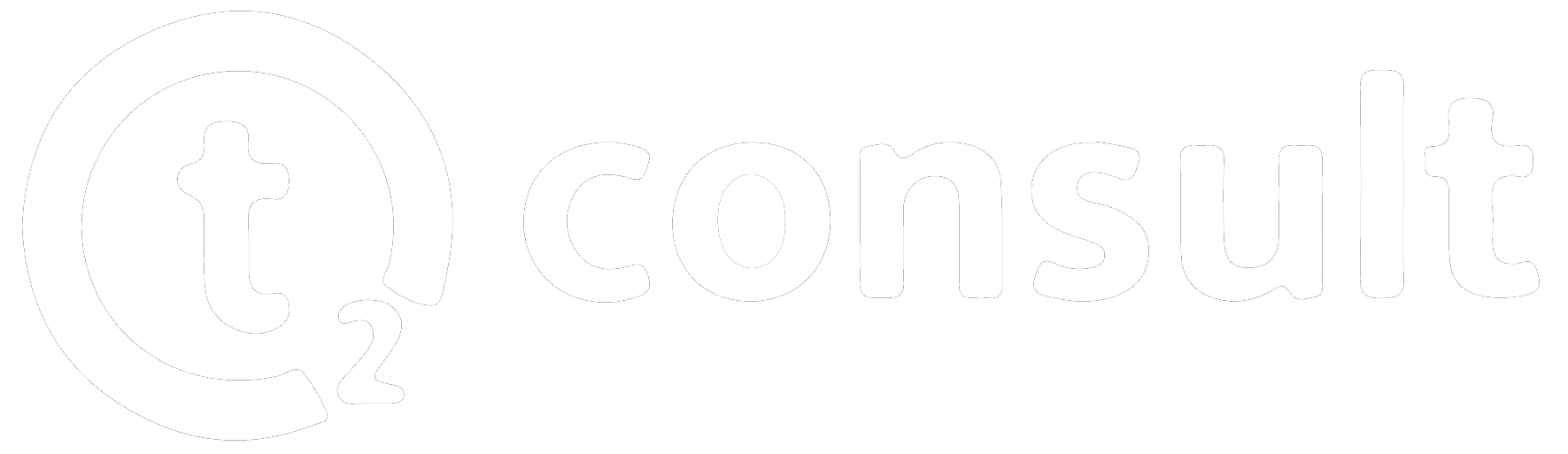Attachment Scanner for Jira
Welcome to the documentation space for the Attachment Scanner for Jira! This powerful tool enhances your Jira experience by providing an intuitive and accessible way to scan attachments directly within the Jira interface. No longer will you need to deal with complex configurations to ensure attachment compliance.
This documentation space will guide you through everything you need to know to make the most of Attachment Scanner for Jira.
Using Attachment Scanner for Jira is straightforward:
Prerequisite
You need to have a virus scanning command line tool that returns 1 in case it detects a virus and 0 if there is no virus detected on the instance Jira is running on.
Example setup of virus scanning tool (ClamAV):
Access the server that runs Jira:
If running Jira on Kubernetes Environment, then access the master pod.
Install the virus scanner command-line-tool.
sudo apt install clamav clamav-daemon -yUpdate ClamAV virus database.
sudo freshclamTest virus scanner.
clamscan path/to/fileMake sure the outputs return as expected.
Once the virus scanning CLI-Tool is installed, you can continue setup up Attachment Scanner for Jira.
1. Acquire App from the Atlassian Marketplace & Install it in Jira
After finishing all prerequisite steps, go on to acquire Attachment Scanner for Jira from the marketplace and install it in Jira.
2. Configure virus scanning command
Check the Settings under “Configure Attachment Scanner” in the “Administration” section of the Jira configuration. You will need to put the virus scanning command for the specific tool you are using inside the configuration. Add parameters, a custom comment, an email-address to notify as well as a replacement message for any content that contains a virus.
.png?inst-v=7aa85844-b27e-42e9-8c87-5f587ffe4673)
3. Upload and scan attachments
Once configured, you can use Attachment Scanner for Jira to trigger your virus scanning command on every upload of attachments to Jira. The App will run your virus scanning tool command and filter out potential viruses and threats to your infrastructure. During the scanning process you can see a small animation for progress indication. Any filtered contents will be replaced with the replacement string configured in the settings for Attachment Scanner.
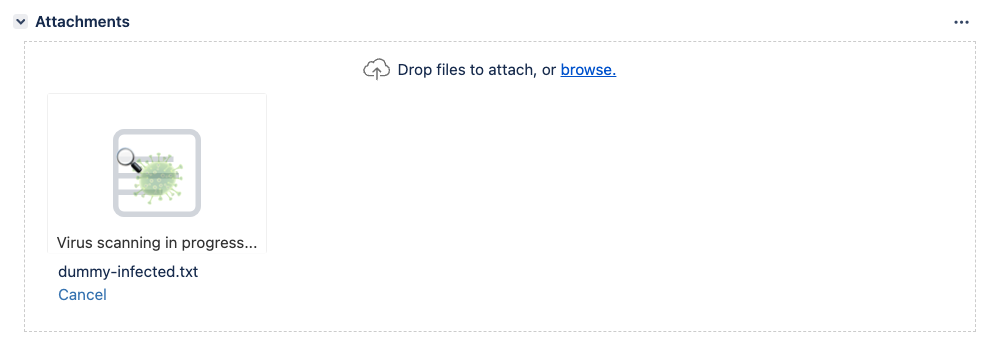
.png?inst-v=7aa85844-b27e-42e9-8c87-5f587ffe4673)