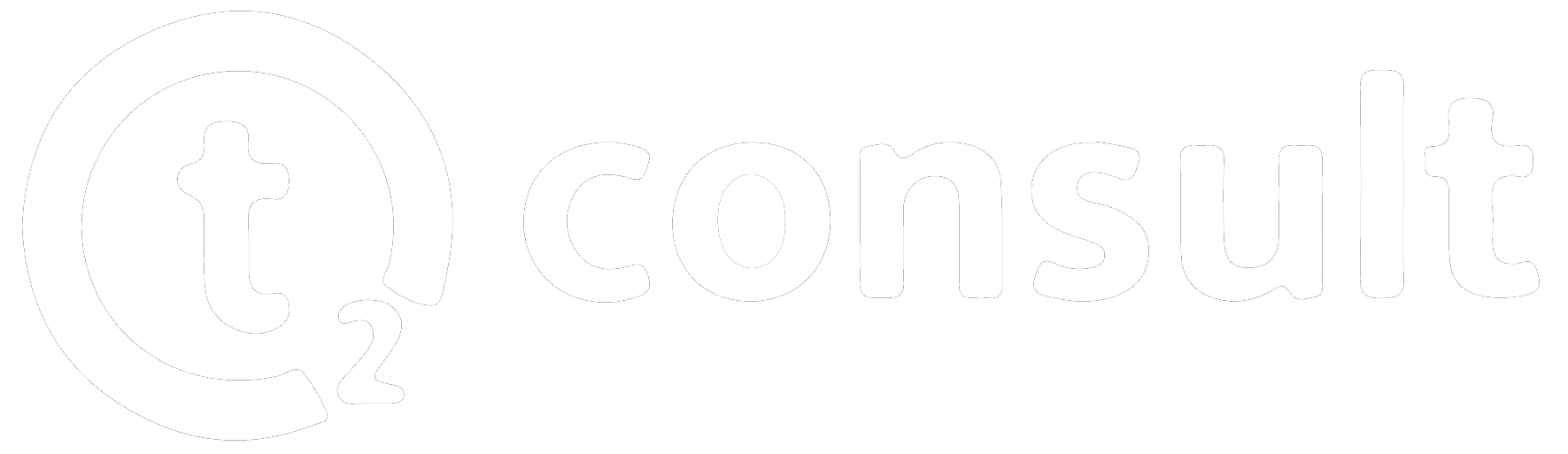Recycle Bin for Jira (Data Center)
Within a native Jira Instance, issues are typically deleted by removing them from the database. Retrieving deleted Issues is only feasible by either restoring the entire instance from a backup or recreating the issue manually.
Recycle Bin for Jira is an App that helps with deleting and restoring Issues, so users don’t have to recreate them manually or restore entire Jira instances to get hold of deleted issues. With Recycle Bin for Jira, deleted issues are collected and filed away in a designated location inside each project.
For basic explanation of the mandatory steps, please see our Quickstart Guide
1. First Steps
Upon Setup of Recycle Bin for Jira, users have to grant permissions for usage of the app. Only when these permissions are set accordingly, Recycle Bin will work.
This is done in System Settings => Global Permissions Tab for global usage or in Project Settings => Permissions Tab for project based usage.
See detailed information on how to set the permissions in our Quickstart Guide


2. Manage Restrictions & Permissions
Inside the Recycle Bin Settings that can be found under Manage Apps => Recycle Bin, users can apply specific restriction to recycle or restore issues with JQL. This way users can combine restrictions with IssueTypes, Labels or other Jira-Properties (e.g. Creation/Resolving Date)

3. Recycling Issues
Issues can be recycled with a single click using Recycle Bin. In any given detail view of issues, there’s the „more“ dropdown which will unveil a new button called „Recycle“. Upon clicking this button, the issue will be moved to the recycle bin where users can chose to restore it.


4. Recycle Bin
The recycle bin itself can be found under the recycle bin tab in the project sidebar. It can hold an unlimited amount of issues. Users can utilize the searchbar to look for distinct issues inside the list. Users can also empty the Recycle Bin which leads to final deletion and removal of the issues from the database.

Further Information
JRB utilizes Jira's Issue-level security feature to manage deleted issues.
It implements an issue-level security schema with a hidden security level named "Deleted."
Deleted issues are not permanently erased but hidden from view, facilitating easier recovery
JRB utilizes a "DELETED HOLDER" issue as a placeholder with "Deleted" security for subtask management.